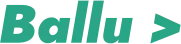Unreal Engine is renowned for its powerful debugging and visualization tools that aid game developers in creating immersive and visually stunning experiences. One such tool that stands out is DrawDebugCylinder, a function that allows you to draw cylinder-shaped debug lines in your game world. In this blog post, we will dive into the details of DrawDebugCylinder in Unreal Engine using C++, including its function signature, parameter explanation, necessary headers, and real-world examples.
Function Signature
The DrawDebugCylinder function is a part of the UKismetSystemLibrary class, and its signature is as follows:
UKismetSystemLibrary::DrawDebugCylinder(
UObject* WorldContextObject,
FVector Start,
FVector End,
float Radius,
int32 Segments,
FLinearColor Color,
float Duration,
float Thickness
);
Let’s break down each parameter:
- WorldContextObject: A reference to the current world context, typically obtained through the this pointer in your gameplay code.
- Start: The starting point of the cylinder in world space.
- End: The end point of the cylinder in world space. This defines the length of the cylinder.
- Radius: The radius of the cylinder.
- Segments: The number of segments used to approximate the cylinder’s curved surface. A higher value results in a smoother cylinder.
- Color: The color of the debug cylinder.
- Duration: The duration, in seconds, for which the debug cylinder will be visible in the game world.
- Thickness: The thickness of the lines used to draw the cylinder.
Headers to Include
To utilize the DrawDebugCylinder function, you need to include the following header files:
#include "Kismet/KismetSystemLibrary.h"
Real-World Examples
Drawing a Wireframe Pipe
Let’s say you’re developing a sci-fi game, and you want to visualize a network of pipes connecting different modules. You can use DrawDebugCylinder to draw wireframe cylinders to represent these pipes:
#include "Kismet/KismetSystemLibrary.h"
// ...
void AMyGameMode::DrawPipes()
{
FVector PipeStart = FVector(100, 0, 0);
FVector PipeEnd = FVector(0, 100, 0);
float PipeRadius = 10.0f;
int32 PipeSegments = 12;
FLinearColor PipeColor = FLinearColor::Red;
float PipeDuration = 10.0f;
float PipeThickness = 2.0f;
UKismetSystemLibrary::DrawDebugCylinder(
this,
PipeStart,
PipeEnd,
PipeRadius,
PipeSegments,
PipeColor,
PipeDuration,
PipeThickness
);
}
Visualizing a Laser Beam
In a space-themed game, you might want to visualize a laser beam traveling from a spaceship to a target. You can achieve this by drawing a thin cylinder to represent the laser’s path:
#include "Kismet/KismetSystemLibrary.h"
// ...
void AMyGameMode::DrawLaserBeam()
{
FVector LaserStart = Spaceship->GetActorLocation();
FVector LaserEnd = Target->GetActorLocation();
float LaserRadius = 1.0f;
int32 LaserSegments = 4;
FLinearColor LaserColor = FLinearColor::Green;
float LaserDuration = 0.1f;
float LaserThickness = 0.2f;
UKismetSystemLibrary::DrawDebugCylinder(
this,
LaserStart,
LaserEnd,
LaserRadius,
LaserSegments,
LaserColor,
LaserDuration,
LaserThickness
);
}
Conclusion
The DrawDebugCylinder function in Unreal Engine provides an efficient way to visualize cylindrical shapes in your game world, aiding in debugging and visual design. By understanding its function signature, parameter meanings, necessary headers, and real-world examples, you can leverage this tool to create more engaging and visually appealing games. Whether you’re representing pipes, laser beams, or any other cylindrical structures, DrawDebugCylinder is a valuable addition to your Unreal Engine toolkit. Happy coding!